Android Ad-Hoc app publication guide (with Xamarin Studio)
Warning before to start
Before to install a custom APK app on your device, make sure it comes from a secured and trusted source !
Generate your APK using Xamarin Studio
In order to have a valid package file (APK
file), we have to generate a valid package signed with a security
certificate. You can use a temporary certificate for test purpose. The process bellow shows you how to do that using Xamarin Studio Wizard:Generate your APK
 |
| Select Archive for publishing menu |
 |
| Then select "Ad-Hoc" option (to generate your APK localy) |
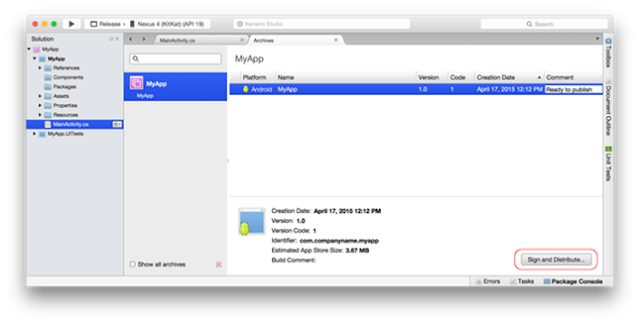 |
| Click on "Sign and distribute" |
Create a custom signing certificate
  |
| Create a temporary certificate to sign your APK file |

Install the APK on the target device
Configure the target device
In order to accept and install a "custom" APK (application coming from other sources than the Play Store), you will need to unlock your phone. This is done in the phone's parameters:
Activate: Security / "Unknown sources" menu
Step 2: Copy your APK to your device
You can copy the APK file directly to the device or you can use a service like Google Drive to share it. However once you've got your APK click it and then install it:
Install the app from your device's folder
References:
Preparing an application for release:





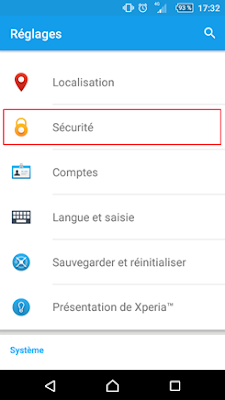








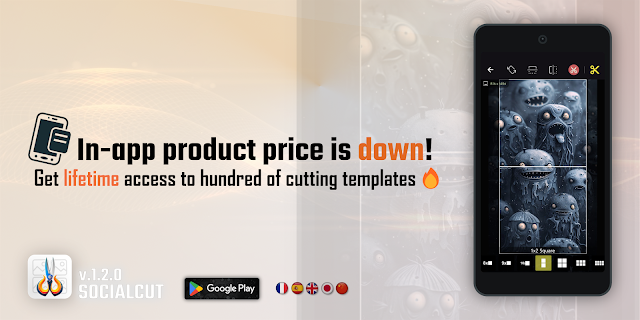
Comments
Post a Comment