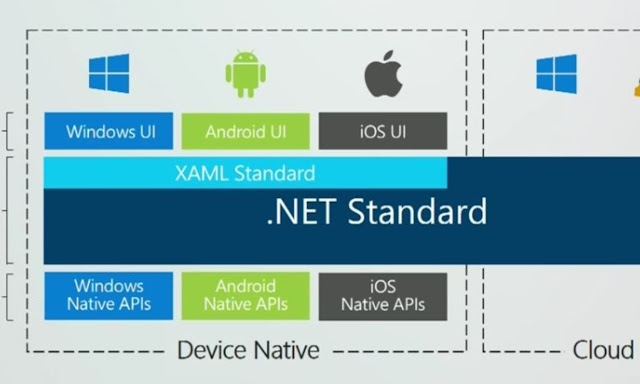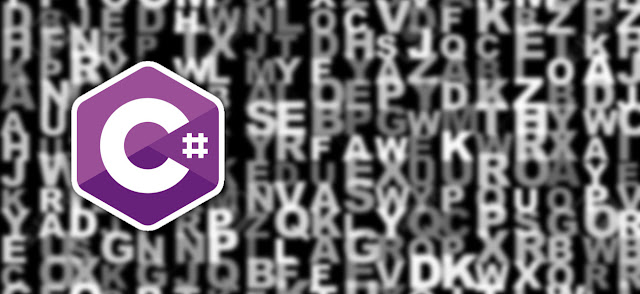[XAMARIN FORMS] Background task for 'closed' applications

Background task for 'closed' applications Handling a background task in Xamarin Forms, even when the application is closed, can be challenging due to the mobile operating systems' restrictions on background activities. Here's a detailed solution using a combination of Dependency Service , Background Services , and Platform-Specific Implementations . Step 1: Create an Interface First, create an interface in your shared Xamarin Forms project that defines the method for starting the background task. public interface IBackgroundTask { void StartBackgroundTask(); } Step 2: Implement Platform-Specific Services Android Implementation: In your Android project, create a service that implements the IBackgroundTask interface. Create a Service: [Service] public class MyBackgroundService : Service { public override IBinder OnBind(Intent intent) => null; public override StartCommandResult OnStartCommand(Intent intent, StartCommandFlags flags, int startId...