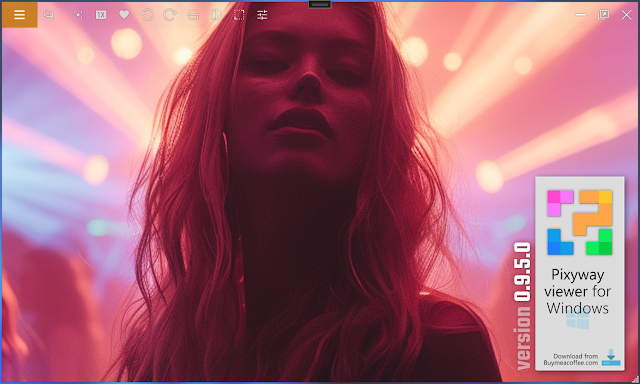[Flutter tip] Package to simulate different devices to run your app

If sometimes you get crazy trying to test your Flutter application on different devices, like on an iPhone or any other Android devices, I have a pretty simple and convenient way to figure it out ! Use the following package, there are many options that will make you gain a lot of time! Like choosing between all different kind of devices, setting dark or light theme dynamically and much more.You should give a try to the following package: Package on pub.dev : device_preview https://pub.dev/packages/device_preview Enjoy!