[Fast&Furious guide] VS 2017, how to change IDE's language
Visual Studio is now available to download.
In my case, I used the english web installer to install the english version. But I was a little bit surprised (or not) to see that the installed version was setup with the same language as my operating system.
So here is the simple steps to change the IDE's language:
1- Run Visual Studio 2017 installer (in administrator mode) then click"update" button of the instance you want to update:
2- Then click on the language modules tab
3- Then check all languages you want to use in your IDE
4- Restart Visual Studio then go to Menu / TOOLS / Options / (Environnement - International Settings) menu
5- Finally choose your prefered language in the languages combobox. Note that you can choose 'Same as Microsoft Windows' option.
Restart and enjoy programming !



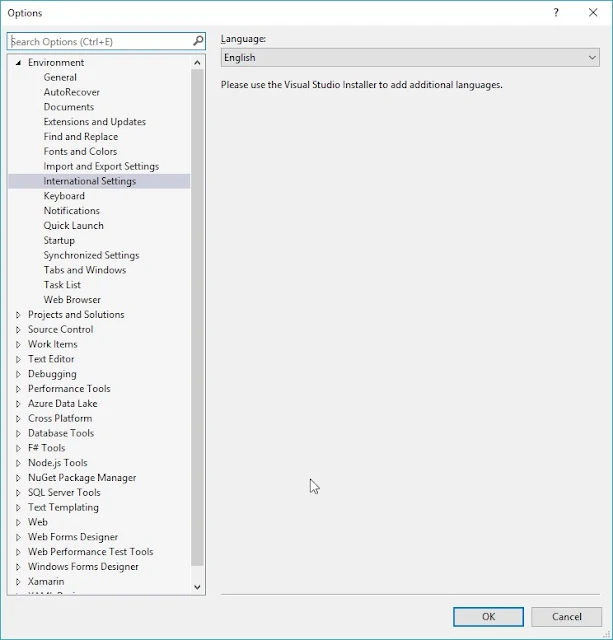



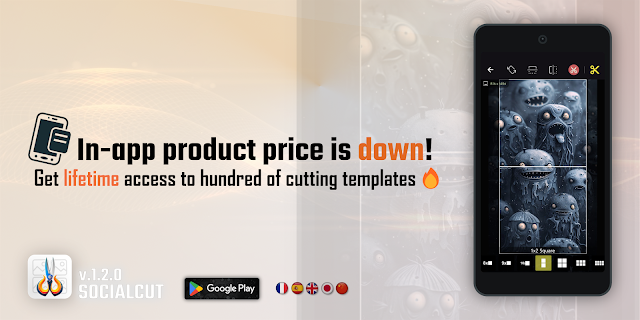
Comments
Post a Comment