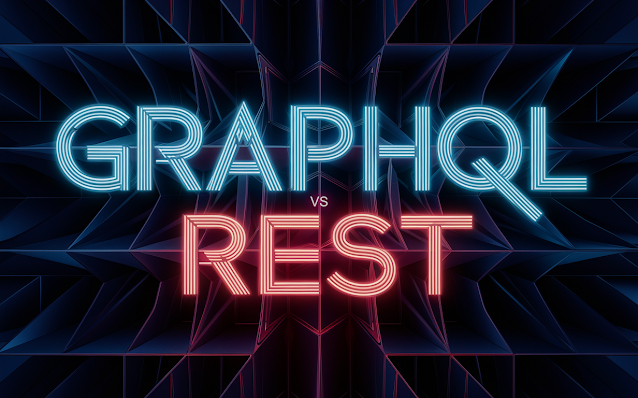[SocialCut] for Android, really nice picture application!

[SocialCut] for Android, really nice picture application! Hello programmers, Just a few words to present you a new application that will be released soon. And you can get it for free if you pre-register on the Play Store! SocialCut Android app lets you crop your pictures in a few clicks to fit & publish it to your favorite social network! A lot of cut templates are already available, you just have to choose one then adjust the picture position => cut it as you see it. You can check SocialCut's Instagram account to see a few examples of cut pictures ( @ig: socialcut.app ). ___ 🚨 SocialCut is still in 'pre-registration' stage! Register to get the fully functionnal app for free 💲 when it will be released (*soon)!🚨 Get it on the Play store: https://play.google.com/store/apps/details?id=com.djooleean.socialcut Or official website: https://socialcut.app Let me your comments, and enjoy! Best regards, SocialCut on Youtube